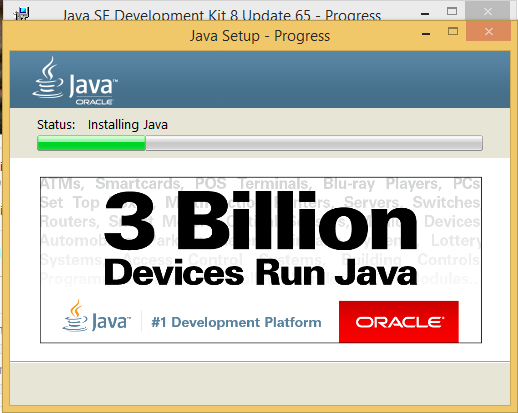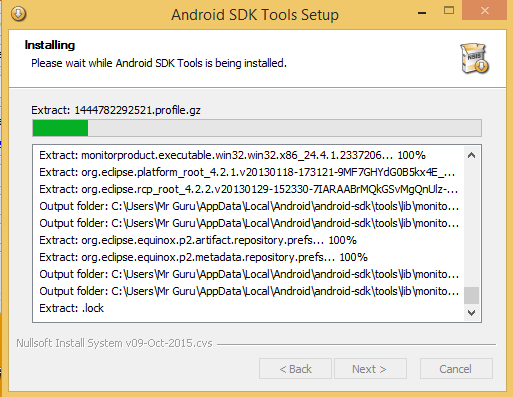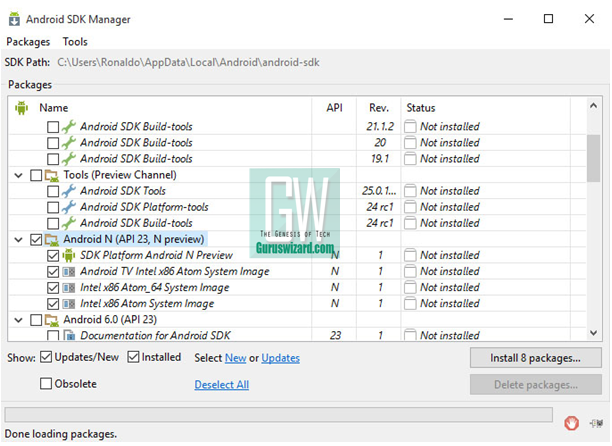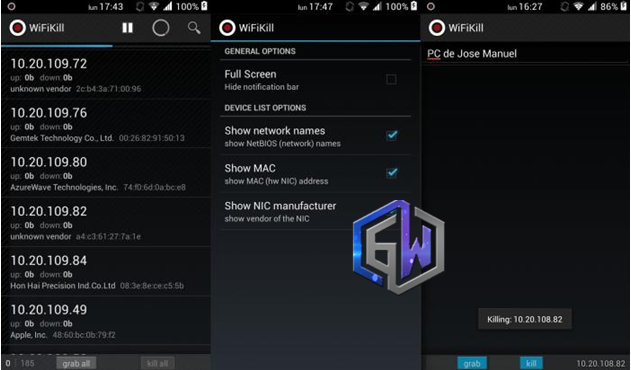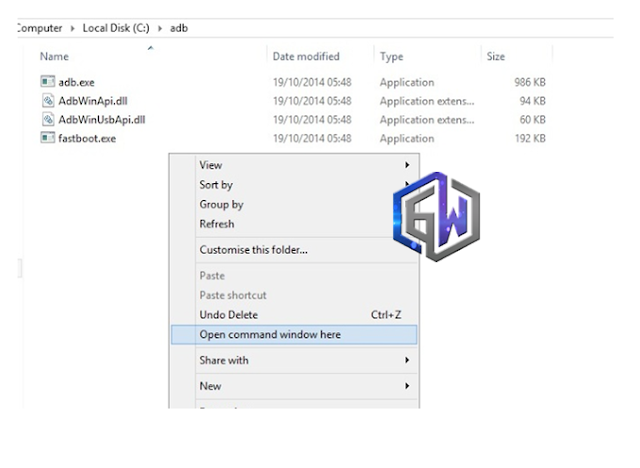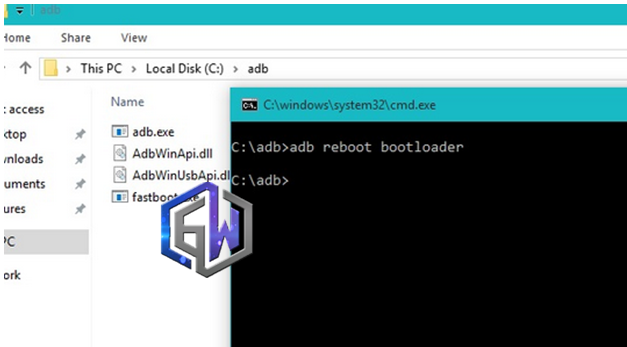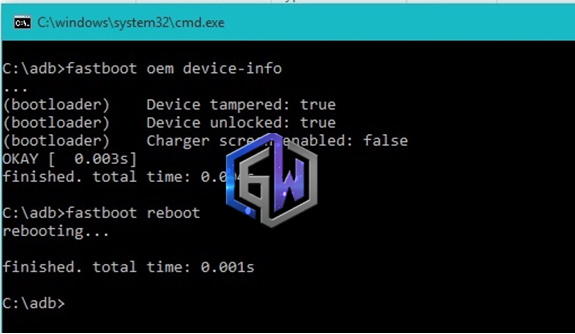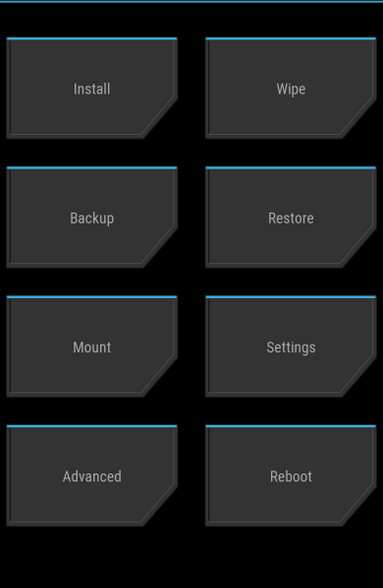Cyberspace Tech
How to Run Airtel 2GB and 6GB Plans on 3G Networks (Bypass 2G Network Limit)How to Play PC Games on Android, iPhone and Windows mobileGionee S6 Pro goes Official with 4GB RAM, see full Specifications
How to Run Airtel 2GB and 6GB Pl
Posted: Jun 2016
As known, Airtel released the cheapest data plans for internet users. The 6GB data which goes for N500 and the 2GB plan for N200. These plans would be on demand by most internet user, but the only limitation about this package is that you can only browse under 2G networks.

I’ve revealed subscription code for the New Airtel plan here, and most users are already mailing me on how they can easily bypass the 2G network limit on their devices. Right now, I got a working method on how the limitation can be lifted, and instead of browsing on 2G network, you can flex same package on 3G network.
The procedure I’m about revealing can be applicable on only rooted android devices. Please a moment of silence for iOS users... lolz don’t worry, I’ll still find a way to bypass the limitation on iPhone, so if you’re an iOS user, stay tuned or chech back on us later.
Of course, Rooted android phones, because we’re going to be doing little tweaking which requires root access, so if you haven’t rooted our android device, root it here. Once your android device is rooted, then you’re safe to implement the below procedure on your device.
What you need? Requirements
1. 3G/4G Speed Optimizer (Download here)
2. Script manager (Download here)
3. 3G Turbo Script changer (Download here)
4. Finally… your rooted android device
How to use the above requirements to bypass 2G network limit?
1. Firstly, launch the 3G/4G speed optimizer
2. After that, set the network speed to max, simply select 12/28/7
3. Next, tick download speed increase and tap on “Apply tweak”
4. Once you’ve applied tweak, simply reboot your device to apply changes
5. After that, launch the script manager app, download link provided above
6. Next, locate the 3G turbo script changer txt file you downloaded. The name of the file is “3GTurboChanger_Installer_Updated_3_test_11.sh.txt”
7. After that, grant permission to Superuser (that’s if your device is rooted) and run the script
8. Next, scroll up and make sure that settings is set to fastest so as you can get maximum 3G network connectivity on your device.
9. Finally, reboot your android device.
Read also:
[Latest] Best Method to Save Network Data Usage on Android PhoneHow to Bypass Tweakware VPN Daily Limit for Unlimited Free BrowsingThe New Way to Locate a Saved WiFi Password on Android [No Root Required]
That’s all… once your device is rebooted; you can go to mobile network and switch to WCDMA Mode to enjoy data usage on 3G connectivity. There is an application, internet speed meter, it lets you monitor your internet speed on usage, download Internet speed monitor here and see how fast the airtel plan is on 3G network connection. If you encounter any difficulty during the process, please do let me know via comment section.






How to Play PC Games on Android, iPhone and Windows mobile
Gaming on PC is great, but everyone wants to get mobile and still enjoy most PC features in their mobile device. Things are getting better these days, as recent technology makes everything mobile and accessible in best experience.

Last time, I briefed you guys how to convert exe programs to apk format, and I’m pretty sure that those of you who followed the guide is already enjoying some exe programs on your android device. Today, I’ll show you how to run PC games on Android, iPhone and windows mobile.
By now, you should know that running android programs on PC is very easy, with the help of some emulators. You can even run iPhone apps on your computer. I’ve already published articles on that. So, next is how to reverse the case, which is, running PC games on mobile.
How to Play PC Games on Android, iPhone and Windows mobile
Actually, with the help of an app called remotr, we can easily remote PC games on our android, iPhone and windows phone device. So, the app makes it possible to play PC hames on android, iPhone and windows mobile. Apart from games, you can play stream through anything (no matter the quality) on your device, as long as it starts from the PC.

The Remotr program lets you stream high resolution and graphic intensive games straight to your tablet, android, iPhone, iPad or windows mobile. It also lets you play games using gesture for devices that comes with such functionality and some other pre-configured button presets; you can customize yours if you wish.
The good thing using this program is that the game stream rate is fast and responsive, it works smooth (no matter the android or mobile device you’re using, it’s all covered), lets you to connect multiple devices and the design of the program comes with smooth interface which makes it user-friendly.
How to make use of Remotr Program from PC and Mobile
1. Firstly, download the “Remotr” program for your computer
2. Install the program and create a new account with them from their website
3. After that, download the remotr app for your mobile device; don’t worry download links for mobile app provided below.
4. Login the created account on your mobile
5. After that, select your computer and also the PC games you wish to run on your mobile
6. Configure settings and you’re good to go.
Where to download Remotr for Mobile?
Download Remotr for iPhoneDownload Remotr for AndroidDownload Remotr for Windows phone
Read also
Cool Steps to Run Android Apps on your Windows SmartphoneHow to Get Google PlayStore Paid Apps for Free on AndroidHow to Install Paid Cydia Apps & Tweaks for Free
That’s it… once you’re done, you can begin gaming. You can also remotr the games on TV and enjoy your favorite PC games on TV. Hope this helps, if you encounter any difficulty implementing any of the above procedure, please do let me know via comment section.






Gionee S6 Pro goes Official with 4GB RAM, see full Specifications
Posted: 13 Jun 2016 01:14 PM PDT
Personally, I’ve anticipated the Gionee S6 pro device. However, speculations about the device was a trend during the past weeks, so I decided to hover low till these speculations are official confirmed, and it’s been made official already.

As known, the predecessor, Gionee S6 was released last November with a 5.5" 720p AMOLED display, runs on Lollipop operating system and powered by a MT6753 chip and 3GB RAM component, while the pro version, “Gionee S6 Pro” is coming with an upgrade in resolution, operating system, memory, processor and chipset.
The Gionee S6 Pro still maintains same 5.5 inches display but this time, it’s going to be featured with an IPS LCD capacitive touchscreen and 1080p resolution. The device runs on Android 6.0.1 marshmallow operating system and powered by a Mediatek MT6755 Helio P10 chipset, Quad-core processor with cortex-A53, varies in clock speed (1GHz and 1.8GHz), Mali-T860MP2 GPU coupled with a 4GB RAM component and 64GB internal storage. The device also accepts micro SD (SIM 2 Slot replacement) up to 256GB… crazy isn’t it?

At the back of the Gionee S6 Pro device is a 13MP rear camera with f/2.0, phase-detection autofocus and LED flash, below the camera is a fingerprint scanner having the Gionee trademark “G”. facing the device front is an 8MP camera and the camera software of the device features Geo-tagging, touch focus, face detection, panorama and HDR

In addition, the device is a dual sim device, and the second sim slot can be used as micro SD replacement… the device comes with 4G LTE capability, Wi-Fi 802.11 b/g/n, Wi-Fi Direct, hotspot functionality, Bluetooth v4.0 with A2DP and finally a Non-removable Li-Po 3130 mAh battery.
Overview of Gionee S6 Pro
5.5 inches, IPS LCD capacitive touchscreen
Android OS, v6.0.1 (Marshmallow)
Quad-core 1.8 GHz Cortex-A53 & quad-core 1.0 GHz Cortex-A53
64 GB internal storage, 4 GB RAM
13MP back, 8MP front camera
Fingerprint, accelerometer, gyro, proximity and compass sensors
Non-removable Li-Po 3130 mAh battery
Read also:
How to Root Gionee S6 Pro, Read thread6 Best Android Custom ROMS for Gionee S6 ProHow to Enable Blurred UI (LP) Feature on Gionee S6 Pro
The confirmed price tag of this device is $300. Seems to be affordable compared to some other brands of smartphones. I know of most device featuring similar components and still tagged at a far higher price. So the question is this, will you go for the Gionee S6 Pro?